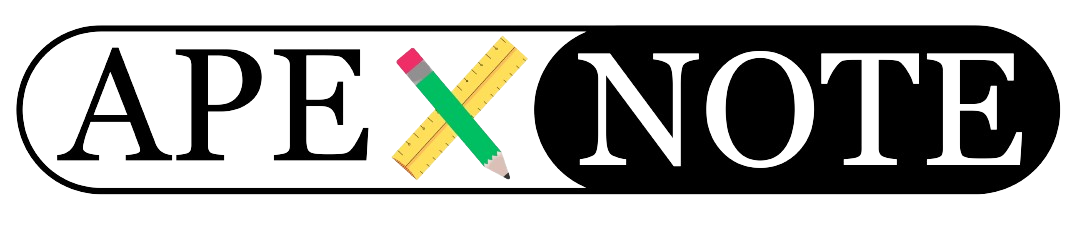Managing critical software services like Apache, Oracle Listener, Tomcat, and Thunderbird can become repetitive. Automating their startup using a PowerShell script can save time and ensure a seamless experience. This guide provides a step-by-step walkthrough to create and schedule a PowerShell script that automates these tasks.
Step 1: Enable PowerShell Scripts
Before running PowerShell scripts, ensure they are allowed on your system:
- Open PowerShell as an administrator.
- Check the current execution policy:
Get-ExecutionPolicy- Set the execution policy to allow remote scripts:
Set-ExecutionPolicy RemoteSigned- Type
Aand press Enter to confirm.
Step 2: Create the PowerShell Script
- Open a text editor (e.g., Notepad) and paste the script provided below.
- Save the file as
auto_run_software.ps1. - Adjust the file paths, retry delays, and email settings to match your setup.
PowerShell Script to Start Services
The following script checks and starts services like Apache, Oracle Listener, Tomcat, and Thunderbird, and sends an email report.
Step 3: Run and Test the Script
- Run the script in PowerShell to ensure it works:
powershell -ExecutionPolicy Bypass -File "C:\Users\APEX\Documents\auto_run_software.ps1"- Verify that services start and an email is sent.
Step 4: Automate with Task Scheduler
- Open Task Scheduler and create a new task.
- Name the task, e.g., "Check & Start Software."
- Set the trigger to At startup and optionally add a trigger to run every hour.
- For the action, choose Start a program and set:
- Program/script:
C:\Windows\System32\WindowsPowerShell\v1.0\powershell.exe- Add arguments:
-ExecutionPolicy Bypass -File "C:\Users\APEX\Documents\auto_run_software.ps1"- Save and enable the task.
Optional: Configure Environment Variables
If required, set environment variables for dependencies like Java.
- Go to System Properties > Environment Variables.
- Add a new variable:
- Name:
JAVA_HOME - Path:
C:\Program Files\Java\jdk1.8.0_301
Conclusion
With this PowerShell script, you can automate the startup of critical services and ensure smooth operation of your Oracle APEX environment. By scheduling the script with Task Scheduler, your system will automatically monitor and restart services as needed. This setup enhances efficiency and reduces manual intervention.
{fullWidth}