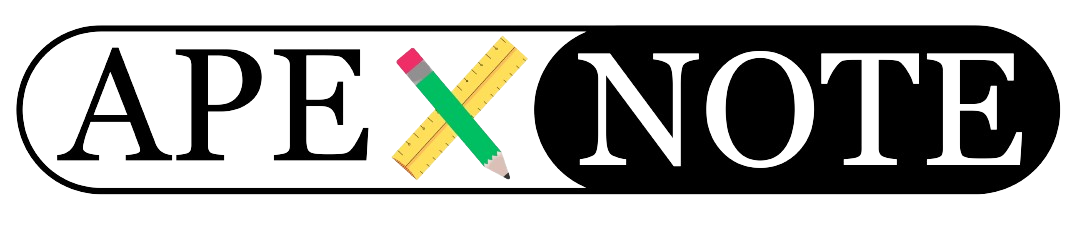How to Automatically Download Email Attachments to a Windows Folder
Managing email attachments can be a time-consuming task, especially if you frequently receive important files via email. With Mozilla Thunderbird and the FiltaQuilla plugin, you can automate the process of downloading email attachments directly to a specific folder on your Windows system. This guide provides step-by-step instructions to set up this functionality.
Step 1: Install Mozilla Thunderbird
If you don’t already have Mozilla Thunderbird installed, download and install it from the official Thunderbird website. Thunderbird is a free and versatile email client that supports plugins to extend its functionality.
Step 2: Install the FiltaQuilla Plugin
FiltaQuilla is a powerful plugin for Thunderbird that enhances its message filtering capabilities, including the ability to automatically download email attachments.
- Download and Install FiltaQuilla
- Open Thunderbird.
- Navigate to Tools > Add-ons and Themes.
- Search for "FiltaQuilla" and install the plugin.
- Enable Attachment Downloading
- After installing the plugin, go to the FiltaQuilla settings.
- Ensure the Download Attachments feature is activated.
Step 3: Set Up a Message Filter
Now that FiltaQuilla is installed and configured, create a message filter to specify how attachments should be handled.
- Open the Message Filters Menu
- Press Alt to reveal the menu bar.
- Navigate to Tools > Message Filters.
- Create a New Filter
- Click New to create a filter.
- Define the conditions for the filter, such as:
- Sender’s email address.
- Subject line keywords.
- Specific attachment types.
- Set the Action to Download Attachments
- Under the filter actions, choose Download Attachments.
- Specify the folder where the attachments should be saved on your computer.
Step 4: Test the Filter
To ensure everything is set up correctly:
- Send yourself a test email with an attachment.
- Check if the attachment is automatically downloaded to the designated folder.
If the filter does not work as expected, revisit the settings to adjust the conditions and actions.
Why Use Automated Attachment Downloads?
- Save Time: Automate repetitive tasks and reduce manual effort.
- Improve Organization: Keep attachments sorted in designated folders.
- Boost Productivity: Focus on more important tasks while your emails are processed automatically.
Conclusion
By using Mozilla Thunderbird and the FiltaQuilla plugin, you can streamline your workflow and eliminate the hassle of manually downloading email attachments. With just a few steps, you’ll have an automated system in place to ensure your attachments are saved directly to your desired folder. Start automating today and simplify your email management!
{fullWidth}
Tags
Apex Server
Application
Authentication Schemes
Authentifizierung
Backup
database
Integration
Oracle Apex