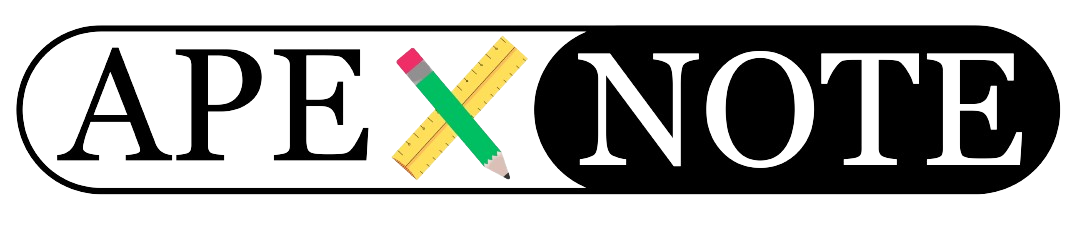Data backups are one of the most critical tasks in database management, ensuring business continuity and preventing data loss. Oracle APEX, a powerful low-code development platform, supports robust data management, including regular database backups. This guide explains how to set up automated daily backups of your Oracle APEX databases on a Windows system.
This article is tailored for database administrators and developers who aim to secure their Oracle APEX applications and data with regular backups. We'll walk through setting up the backup environment, configuring backup scripts, running backups, and verifying their integrity.
Whether you're setting up your first backup routine or optimizing an existing process on Windows, this guide provides the tools and knowledge to keep your data safe.
1. Preparing the Environment
Before automating backups, we need to prepare the Windows environment by opening the command prompt, starting SQL*Plus, and setting up Oracle Directories.
Steps to Prepare:
Opening Command Prompt with Administrator Rights
- Click the Start button.
- Type
cmdin the search bar. - Right-click Command Prompt and select Run as Administrator.
Starting SQL*Plus and Logging in as SYS User
- Launch SQL*Plus by typing
sqlplusin the command prompt and pressing Enter. - Log in as the SYS user with:
sqlplus sys as sysdba- Enter the SYS user password when prompted.
Viewing Available PDBs
Run the following command to list all Pluggable Databases (PDBs):
Setting the Target Container
To ensure operations are performed in the correct PDB, switch to your target PDB:
Replace
ORCLPDB with your PDB name.Creating a Backup Directory
Define a directory in the Oracle database for storing backup files:
Ensure the specified path exists on your server.
Granting Permissions
Grant necessary permissions to the user performing the backup:
With these steps, your environment is ready for secure and efficient backups. Next, we'll configure backup scripts.
2. Configuring Backup Scripts
Create a Windows batch script to automate Oracle Data Pump exports. This script can be scheduled to run daily using the Windows Task Scheduler.
Sample Backup Script
Save the following script as
daily_backup.bat:Automating Backups
Use the Windows Task Scheduler to automate the script:
- Open Task Scheduler and select Create Basic Task.
- Assign a task name and choose a daily schedule.
- In Action, select Start a program, and navigate to your batch script.
- Confirm and enable the task.
This ensures daily backups without manual intervention.
3. Running and Verifying Backups
Manual Execution
Before automating, test the script manually:
Verify the command prompt output for any errors.
Monitoring Scheduled Tasks
After enabling automation, check the Task Scheduler regularly to ensure successful execution. Review logs for errors or warnings.
Log Verification
Examine the log files generated by the script to confirm successful backups.
4. Best Practices and Common Issues
Best Practices
- Regular Reviews: Periodically review backup strategies and update as needed.
- Secure Backups: Store backups in secure, redundant locations such as cloud storage.
- Automation: Automate tasks to minimize errors and improve efficiency.
- Encrypt Backup Data: Use encryption to protect sensitive data.
Common Issues
- Permission Errors: Verify that the user has
READandWRITEpermissions on the backup directory. - Storage Issues: Ensure sufficient storage space for backup files.
- Slow Backups: Optimize performance by using high-speed disks and networks.
5. Enhancing with Cloud Integration
For added security and accessibility, consider saving backups to cloud storage solutions like Dropbox, OneDrive, or Google Drive. This provides:
- Data Security: Protection against local hardware failures.
- Remote Accessibility: Access backups from anywhere.
- Scalability: Easily expand storage as needed.
Recommendations
When using cloud storage:
- Encrypt data to protect sensitive information.
- Configure access permissions to ensure only authorized personnel can access the backups.
Conclusion
By setting up automated daily Oracle APEX backups on Windows, you create a reliable system to safeguard your data. Incorporating cloud storage further enhances security and flexibility, ensuring business continuity.
Thank you for reading! If you found this guide helpful, explore more tips and tricks on our blog or join our community for further insights.
{fullWidth}