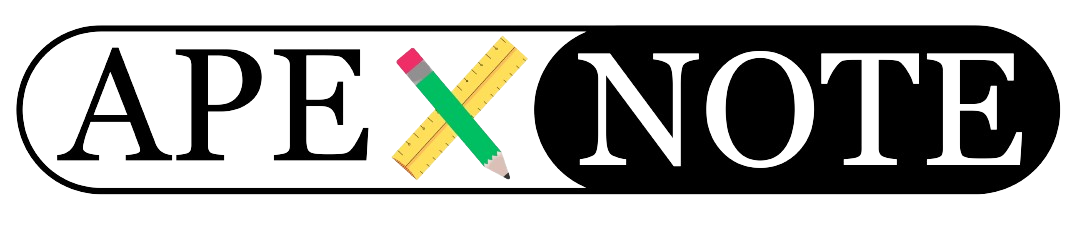Oracle Application Express (APEX) provides a robust toolset for building web applications, and the Interactive Grid (IG) is one of its most powerful features for creating editable and dynamic data grids. Enhancing an Interactive Grid by adding custom buttons can significantly improve functionality and user experience. This guide walks you through the process of creating and displaying a custom button (e.g., for shortcuts) within an Interactive Grid using JavaScript.
Why Add a Custom Button to an Interactive Grid?
Custom buttons allow you to:
- Enhance user interaction by providing shortcuts or additional features.
- Simplify repetitive tasks such as applying filters, refreshing data, or triggering specific actions.
- Tailor the grid’s functionality to meet your application’s unique requirements.
Step 1: Create an Interactive Grid
Before adding custom functionality, ensure that your application contains an Interactive Grid. Here’s how to set one up:
1. Create a New Page
- Open Oracle APEX and create a new page of type Interactive Grid.
- Select your data source, such as a table or SQL query.
- Complete the page creation wizard.
2. Customize the Interactive Grid
- Navigate to the Grid Attributes section.
- Verify that your grid is configured properly and contains all the necessary data to display.
Step 2: Add a Custom Button
Adding a custom button to the Interactive Grid involves the following steps:
1. Navigate to the Button Section
- In your APEX application, go to Shared Components.
- Under the User Interface section, click Buttons.
2. Create a New Button
- Click Create and choose the type as either Region Button or Toolbar Button.
- Assign a name and label to the button (e.g., "Shortcut") and position it appropriately within the grid.
3. Set the Button Action
- In the Action field, select Defined by Dynamic Action.
- Create a new Dynamic Action and select Execute JavaScript Code as the action type.
Step 3: Add JavaScript to the Button
To make the custom button functional, write JavaScript code that interacts with the Interactive Grid.
1. Access the Dynamic Action
- In the Dynamic Action section, create an event to trigger the button.
- For example, use the Click event if you want the button to respond to user clicks.
2. Write the JavaScript Code
Here’s a simple example of JavaScript to log a message when the button is clicked:
- Explanation:
- This code listens for the grid’s refresh event and logs a message to the browser console.
- Replace this logic with your desired functionality, such as invoking a stored procedure or applying a custom filter.
3. Add Conditional Visibility (Optional)
To ensure the button appears only under specific conditions (e.g., when the grid is in a certain state), configure conditions in the Dynamic Action setup. These conditions can depend on grid data or user interactions.
Step 4: Test the Button Functionality
After setting up the custom button and JavaScript logic, save your changes and test the functionality.
1. Run the Page
- Open your APEX application and navigate to the page containing the Interactive Grid.
- Ensure that the custom button is visible and functional.
2. Debugging Tips
- If the button doesn’t work as expected, open the browser console and check for JavaScript errors.
- Use
console.log()to debug your code and troubleshoot issues with the grid interaction.
Conclusion
Adding custom buttons to Oracle APEX Interactive Grids is an excellent way to improve user interaction and streamline data manipulation. By leveraging JavaScript, you can create tailored and responsive features that elevate the functionality of your APEX applications. Try adding your own custom buttons today and unlock new possibilities for enhancing your grid-based workflows.
{fullWidth}